Modem and Router setup for TPG’s IPTV

TPG now provides 30 IPTV channels using UDP/Multicast (IGMP).
They provide instructions on how to configure your modem. Those instructions have limitations:
-
 You can only use ethernet, no wireless
You can only use ethernet, no wireless -
 You must watch the TV channels through their web page
You must watch the TV channels through their web page
I will explain how to configure your system to allow broadcasting over wireless and how to watch IPTV channels using other clients:
Modem Setup
TPG’s IPTV will now work with all modem. IPTV requires setting two ADSL PVC ; the default VPI 8 / VCI 35 common to all ISPs in Australia and another one VPI 0 / VCI 35.
The PVC 0/35 is used to broadcast the IPTV content.
The modem also needs to support IGMP proxy.
Not all modems support it , in particular no Netgear ADSL modem/router can do it.
You can follow TPG’s instructions here for several modems.
You need to connect at above 3Mbit/s in order to enjoy IPTV.
Modem Setup + External router
Personally, I have always used my ADSL modem in bridge mode and use the excellent Linksys WRT54GL router to perform all the PPPoE authentication, NAT, routing, QoS etc. Very few modems would provide as many features as the WRT54G in that price-range.
My instructions here will be about my setup, but the principles will be the same for any other modem / router combination.
The router you will use must support IGMP proxy.
Those instructions aren’t for the faint hearted. If those steps do not work for you, keep on reading as I also mentioned another procedures that should work in most cases.
My setup is made of an ADSL2+ modem Dynalink RTA1320 (cheap, yet excellent and extremely robust).
For TPG IPTV to work with an external router, you have to set the modem router in half-bridge mode. That is the modem will perform the ADSL authentication but will pass the public IP address directly to the machine connected to it. Several modems support half-bridge, I know DLink (though their modems suck) and TP-Link (broadcom chipset) do.
For the Dynalink RTA1320, follow precisely the TPG ADSL instructions except that in the first 8/35 PVC configuration, you will check the “PPP IP extension” box. PPP IP extension is Dynalink version of half-bridge
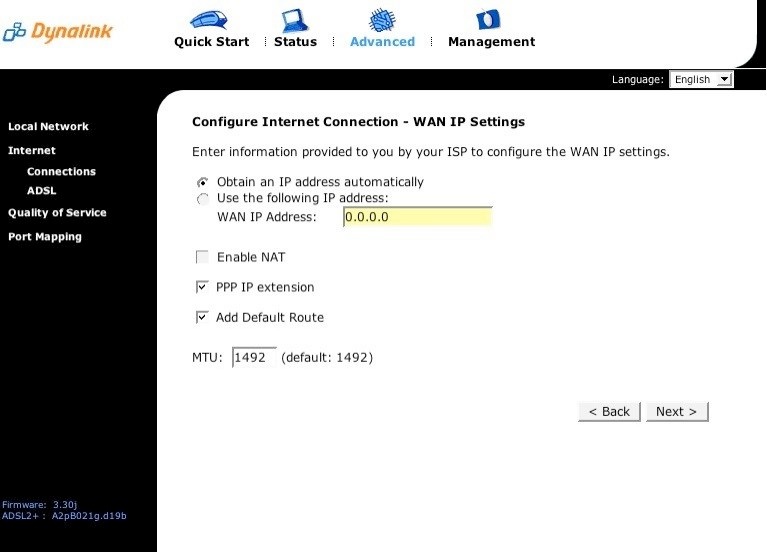
Set the modem IP address to be in a given subnet, which will be different than the subnet used for all the machines on your network. In my case, I chose 192.168.100.1 for the RTA1320
Disable all routing/router features of the ADSL modem (no NAT, no DHCP, no DNS)
Now connect the Ethernet port of the modem to the WAN port of the router.
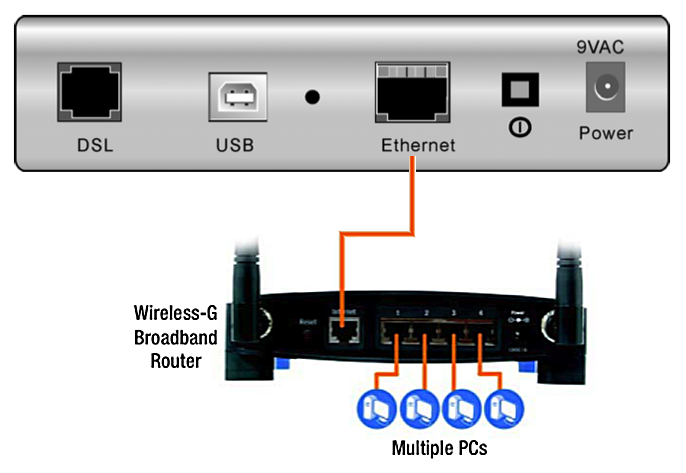
I strongly recommend using a 3rd party firmware for the WRT54G, I find Tomato excellent. It’s very simple, no fuss with great and powerful features.
The standard Linksys firmware will work, however as I’ll explain later you’ll have issues with using Wi-Fi with IPTV as you can not limit the multicast rate using that firmware.
Configure the router WAN port to use DHCP (which is the default)
Configure the LAN and DHCP of the WRT54G to be in a different subnet than of the modem, in my case 192.168.10.1
Note: Another popular firmware is DD-WRT. However the IGMP proxy (igmprt) in DD-WRT doesn’t work properly for some reasons. Once you start watching an IPTV channel, it will continue to broadcast IGMP packets forever even if you stopped watching, so you can’t change channels and it will reduce your overall internet bandwidth by 3Mbit/s. You could try using this version of igmprt. Load it on your WRT54, kill the running default igmprt and install that one instead. Not Tested.
Enjoy watching IPTV with your new network setup over ethernet.
For using IPTV over Wi-Fi, check the other section IPTV and Wireless
Alternative Modem Setup + External router
For one reason or another, the above configuration may not work for you. For example, it didn’t work with a Web Excel modem so instead try the following.
I assume that your DSL modem has a in-build ethernet switch.
Configure your modem in full bridge mode.
Connect your DSL modem using two ethernet cables to your router. One connected to the WAN port and one connected to the LAN switch (where all your local PCs are connected).
Configure the router to use PPPoE.
I got this technique to work with all the DSL modems I’ve tried.
One issue I had was with a TPLink 8840: for IPTV to work, the modem had to be on the same subnet as your local network.